
Carter recorded himself speaking Spanish to promote the children’s camp. This audio narrated the coordinating slides with graphics and text.
The success criteria for the assessment included “camp activities, benefits, age of children served, location, and purpose,” Carter explained. He chose to invent a sports camp. He added, “The camp includes activities such as football, soccer, and volleyball. [It boasts] an increase in cardiovascular endurance for all participants." The location he selected for the camp is his previous elementary school, with facilities to accommodate the activities both inside and outside. The age range of participants for his camp is five to twelve.
Carter explained that this recording is one section of a four-part unit assessment which took approximately three class periods to complete and is to be done independently. Mrs. Lutwyche is commended for attempting the spoken and written parts using this multi-media application with her students. Mrs. Lutwyche says, “With Voice Thread, students gain independence, privacy, and choice. A student can record and preview numerous times before submitting a saved document as evidence.” Because it is her first attempt with Voice Thread, she admits there is a small learning curve, as exists when experimenting with anything new; however, she adds that benefits are definitely worthwhile."

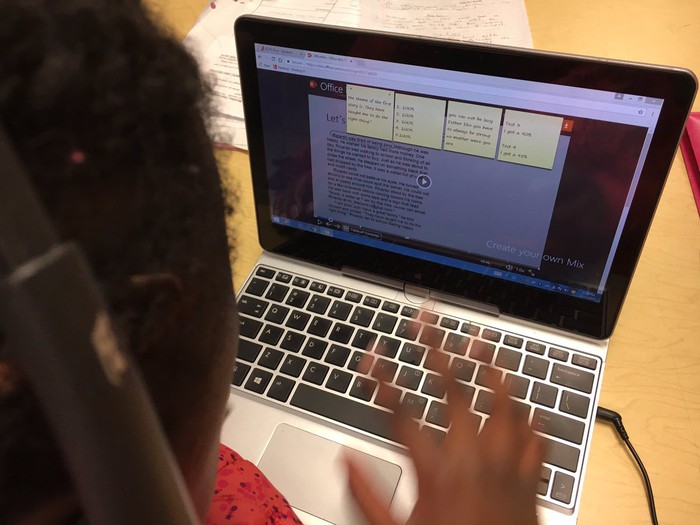
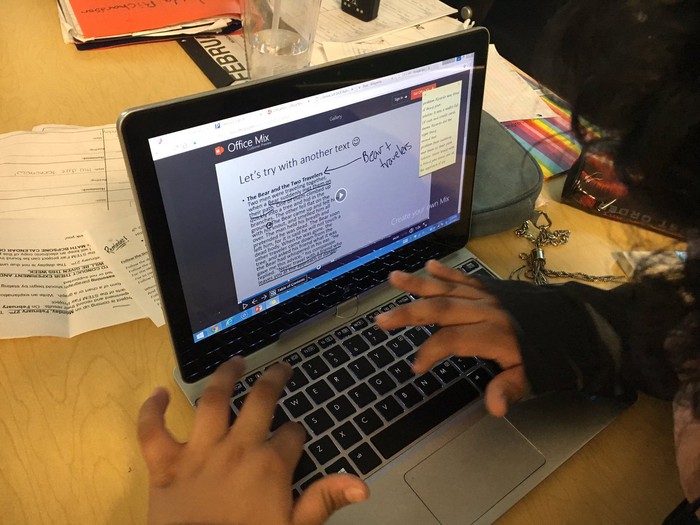
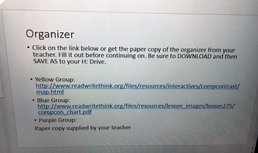
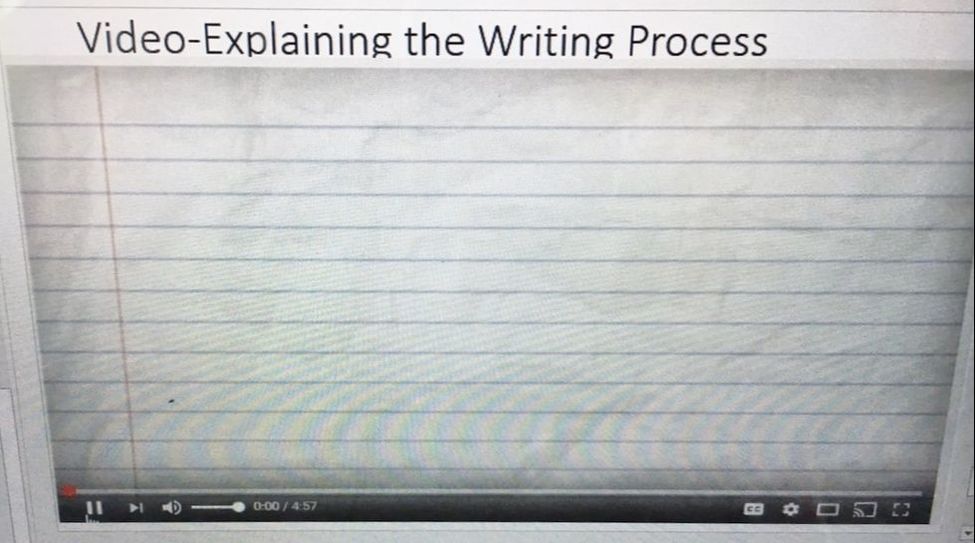
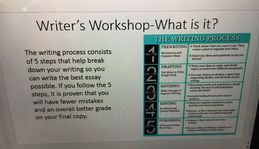
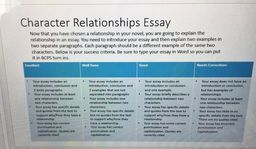
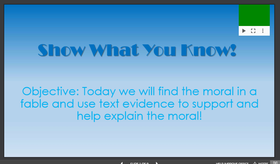
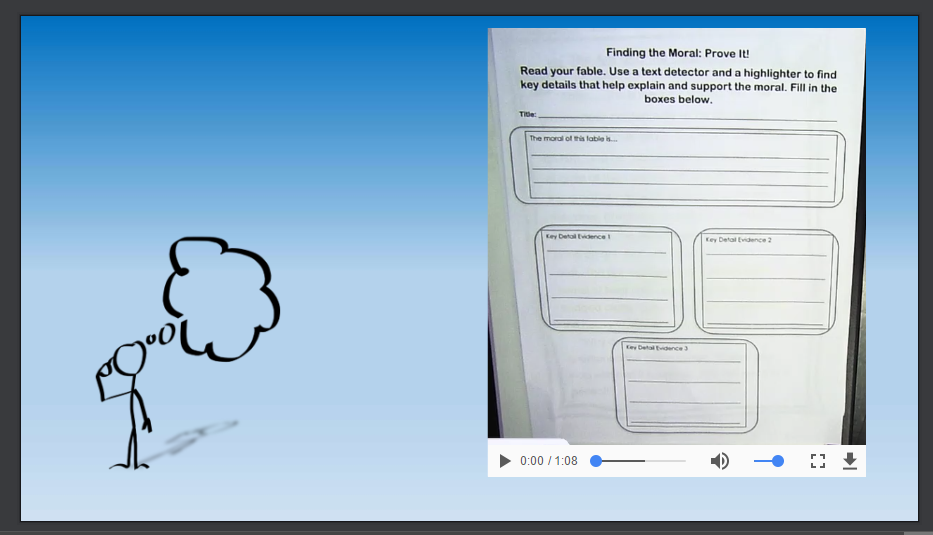
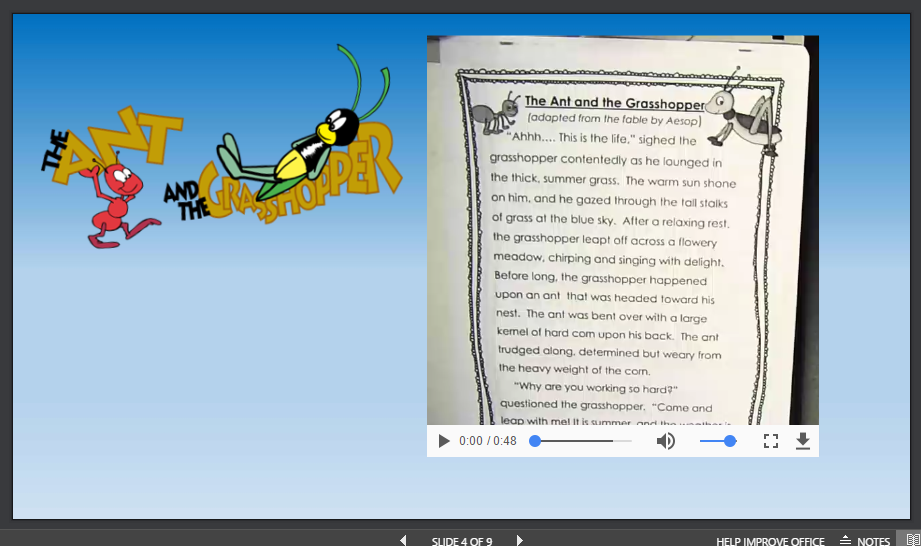
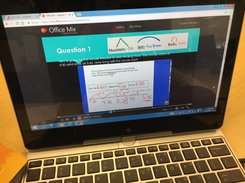
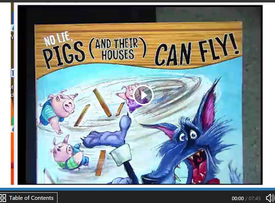





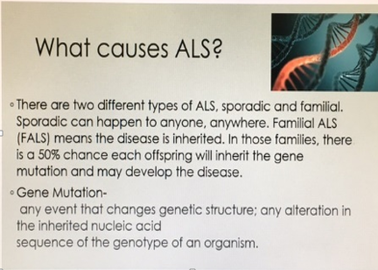
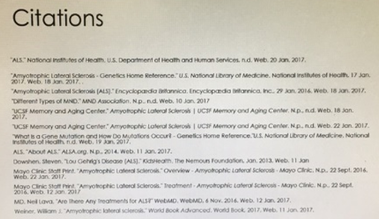

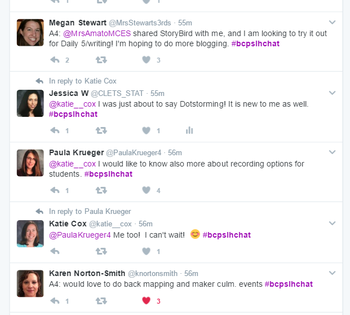
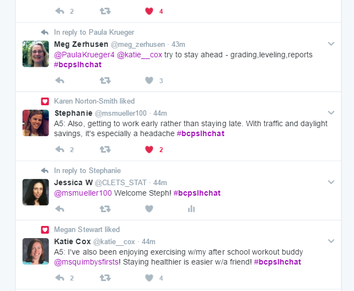
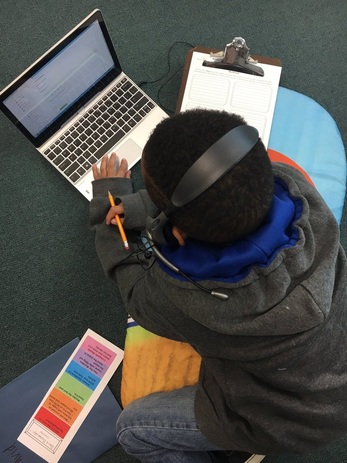
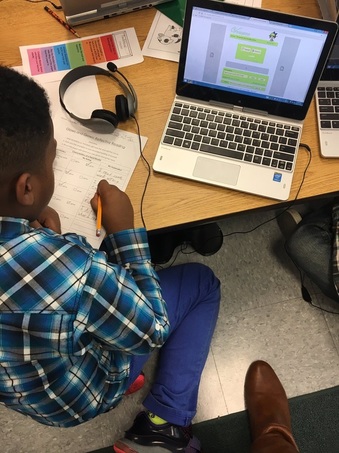
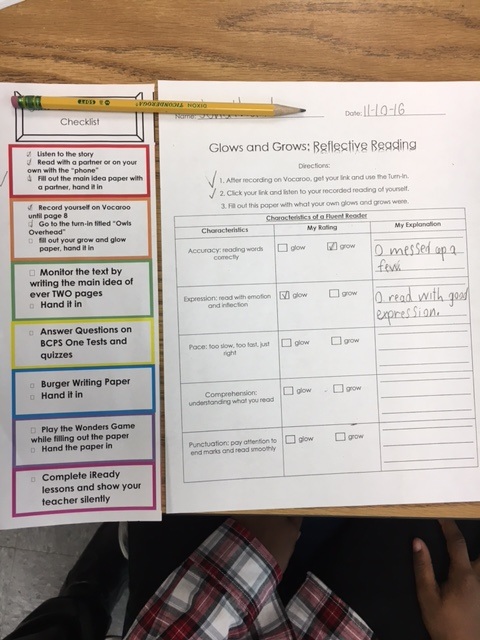
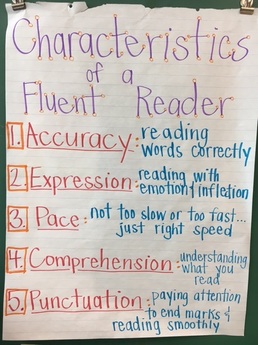
 RSS Feed
RSS Feed
