"Students listened to me notice and note/think aloud about two pieces of text in order to determine how problem and solution leads to theme. Then, they watched two short video clips (one from Land Before Time and another from Rudy) to analyze how the problems and solutions in each video clip showed the theme of friendship in different ways. They were using the digital sticky notes to monitor the videos so they could perform their written response as their assessment."
– Mr. Miller, 4th grade
–Ms. Mueller, 5th grade
–Mrs. Wurzbacher, 2nd grade
–Ms. Listman, 3rd grade
–Ms. Whorton, STAT teacher

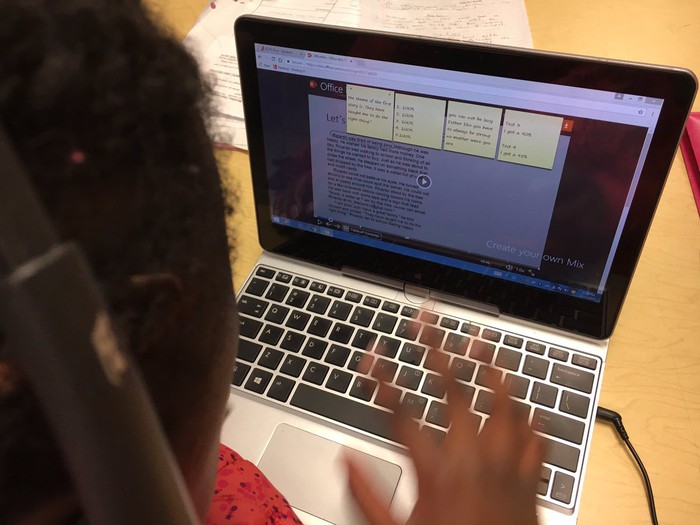
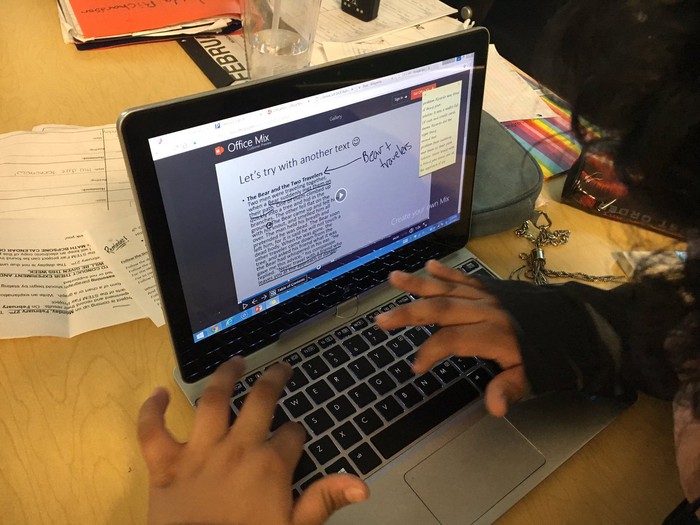
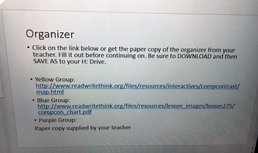
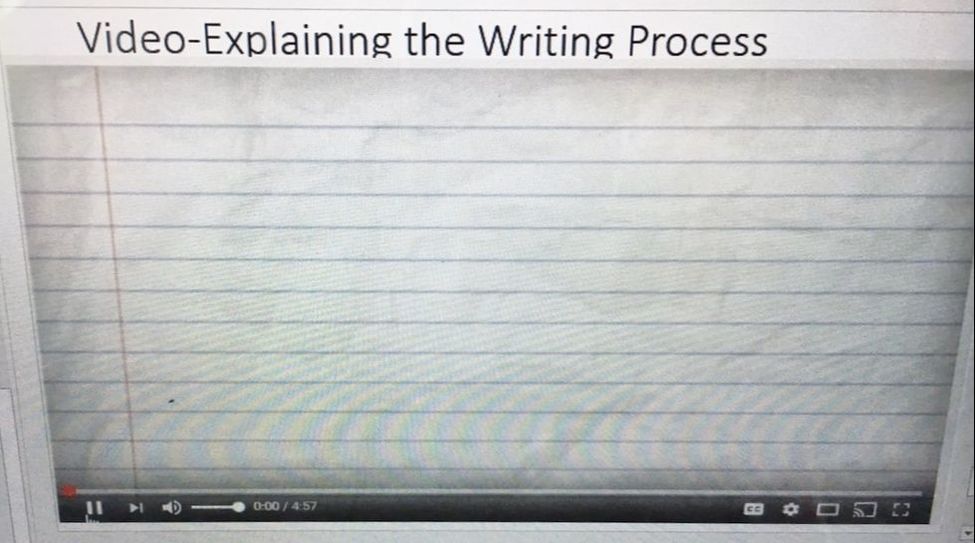
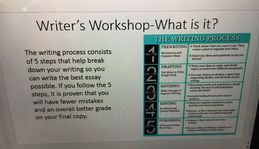
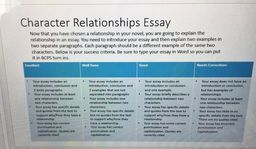
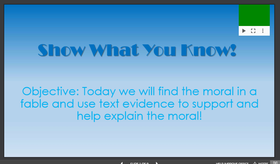
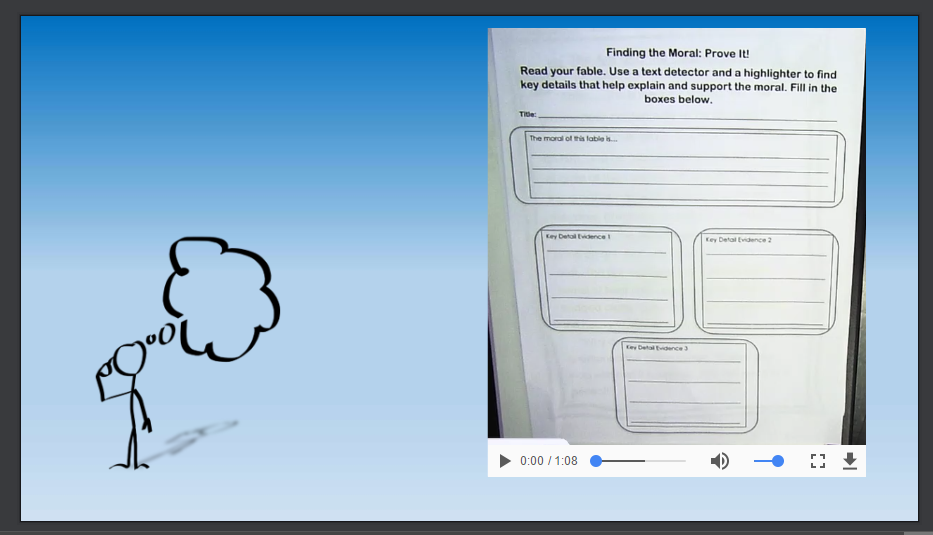
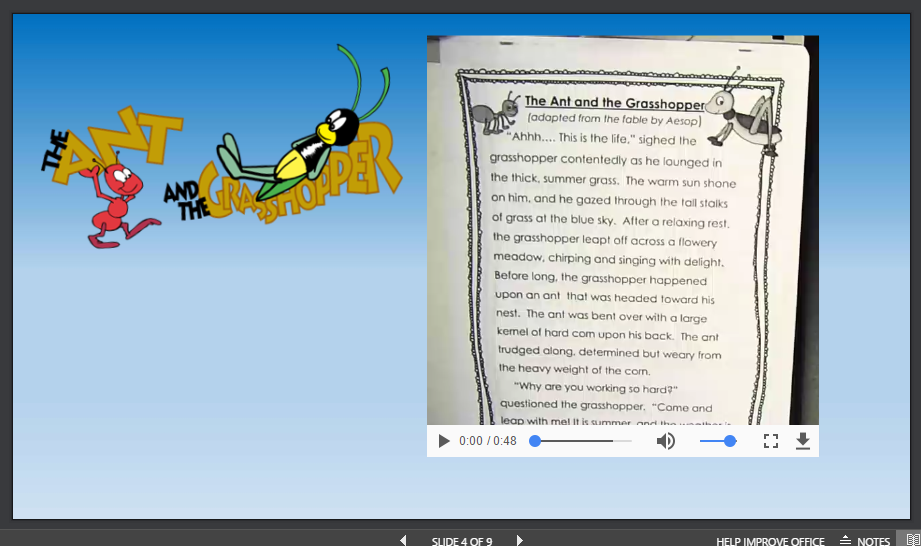
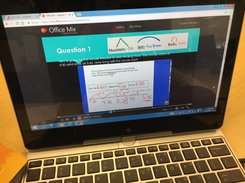
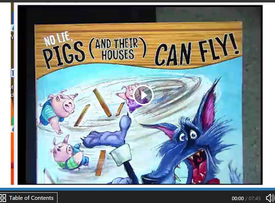


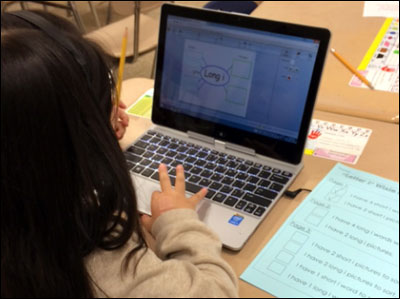
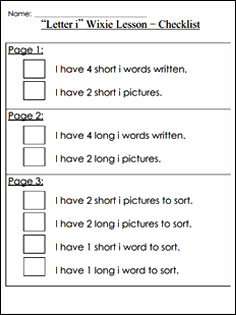
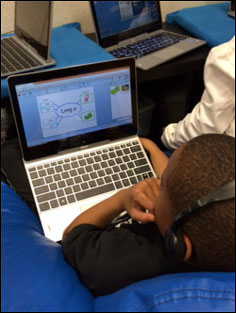
 RSS Feed
RSS Feed
